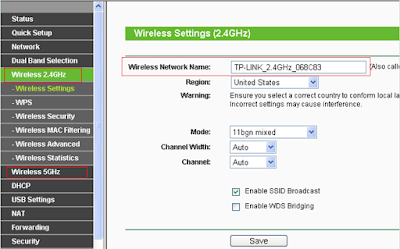Connecting your Various Wireless Devices for the Internet Access
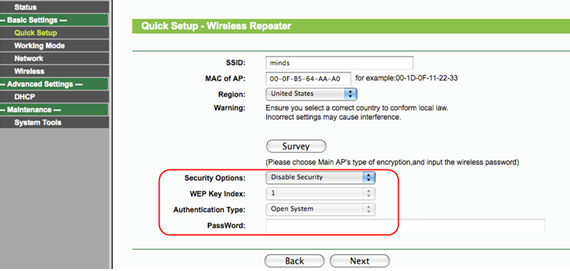
If you are using the tplink wifi router device for your network then you will definitely need to connect various wireless devices with the wifi access for your network. You can connect different devices with the different operating systems for connecting with the wifi access. We are going to explain the steps you can follow so you can connect various wireless devices to internet access. Connecting Windows XP Devices for the WiFi Access · First open the control panel from your computer system. · Go for the “Network Connections” options. · There you will need to right click on the option “View Available Wireless Networks”. · You will get a complete list of the wireless networks that are available at the moment. · You can select the network you want to get connected with. · If you can’t find the network that you want to get connect with then you can click in the refresh button and find your wireless network.